Conditional Form Fields Example
This example shows you how to create a dynamic form with conditional fields. The visibility of certain input fields depends on the values of other fields. Specifically, when the fullName field is filled out, the nickname field becomes visible. If the fullName field is empty, the nickname field is hidden and removed from the formState.
Learn more about RADFish examples at the official documentation. Refer to the RADFish GitHub repo for more information and code samples.
Preview
This example will render as shown in this screenshot:
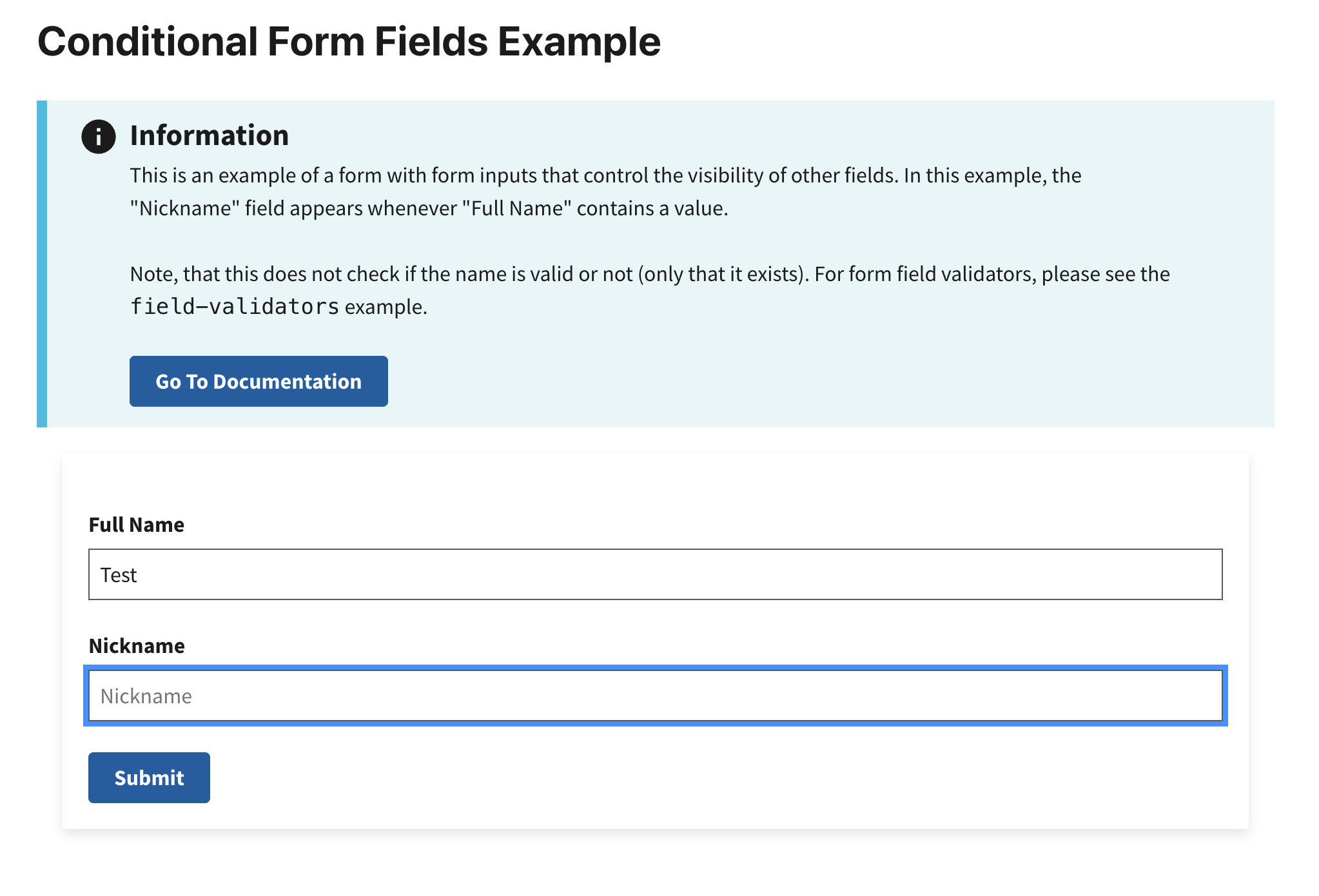
Steps
1. Define Constants for Input Fields
Before building out your form, define constants for each input field. Using constants helps reduce errors and makes your logic more maintainable.
const FULL_NAME = "fullName";
const NICKNAME = "nickname";
In this example, we will build a form with two inputs. The value from FULL_NAME inputs will control the visiblity of NICKNAME.
2. Initialize the Form Component with State
Next, we'll define the main form component. To manage the data entered in the form, we initialize it with a formData state variable, which is an empty object. This state will dynamically store the values of the form fields as users interact with the form.
The setFormData function allows us to update the state whenever an input changes. This ensures the form data is kept in sync.
const ConditionalForm = () => {
const [formData, setFormData] = useState({});
return (
// form JSX will go here
);
};
3. Structuring the Form with Inputs
In the return statement of the component, use the Trussworks Form component to structure your form. Within the form, include input components such as TextInput, referencing the variables defined in Step 1 (e.g., FULL_NAME) instead of hardcoding strings. This practice helps avoid typos and ensures consistency when accessing the formData state. For better organization and styling, wrap your inputs within the FormGroup component provided by Trussworks.
return (
<Form
onSubmit={handleSubmit}
className="maxw-full margin-205 padding-205 bg-white radius-8px shadow-2"
>
<FormGroup>
<Label className="text-bold" htmlFor={FULL_NAME}>
Full Name
</Label>
<TextInput
id={FULL_NAME}
name={FULL_NAME}
type="text"
placeholder="Full Name"
value={formData[FULL_NAME] || ""}
/>
4. Adding Input Handlers for Form Fields
Now we can create an onChange handler for each input. This captures the input's value as it is being typed. We'll use handleFullNameChange to update state with a copy of the existing formState, and update only the field value that we want to update. In this case, the value we want to update is fullName. The value of this input will then re-render with the updated value from formState.
This function handles changes in the Full Name input field:
const handleFullNameChange = (event, formData) => {
const { value } = event.target;
setFormData({
...formData, // Preserve existing form data
[FULL_NAME]: value, // Update the "Full Name" field
});
};
Use the handleFullNameChange function to manage the Full Name input:
<TextInput
id={FULL_NAME}
name={FULL_NAME}
type="text"
placeholder="Full Name"
value={formData[FULL_NAME] || ""}
onChange={(event) => handleFullNameChange(event, formData)} // Call the handleFullNameChange function to update the "Full Name" field
/>
5. Conditionally Render Nickname Field
Next, we want to conditionally render the nickname component. The condition depends on whether or not the fullName value is set in formState. This input field will only render if formData[FULL_NAME] evaluates to true.
{
formData[FULL_NAME] && (
<>
<Label htmlFor={NICKNAME}>Nickname</Label>
<TextInput
id={NICKNAME}
name={NICKNAME}
type="text"
placeholder="Nickname"
value={formData[NICKNAME] || ""}
onChange={(event) => handleNickNameChange(event, formData)}
/>
</>
)
}
6. Managing Dependent Field Values
In this step, we ensure that the value of the Nickname field is cleared whenever the Full Name field is empty. Do this by adding logic to the onChange handler which calls the handleFullNameChange function.
const handleFullNameChange = (event, formData) => {
const { value } = event.target;
setFormData({
...formData,
[FULL_NAME]: value,
[NICKNAME]: value === "" ? "" : formData[NICKNAME], // Clear the "Nickname" field if "Full Name" is empty
});
};